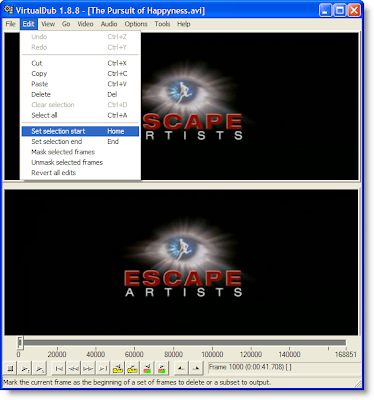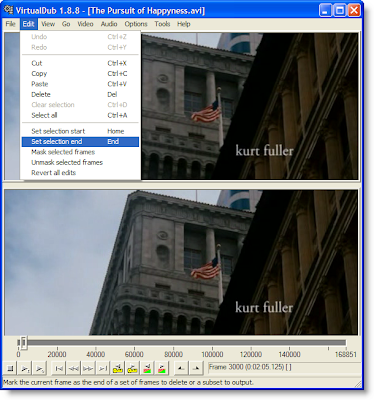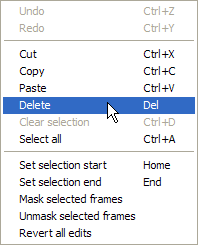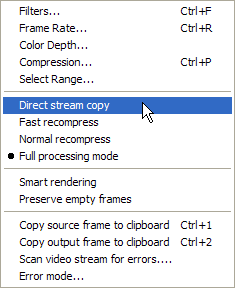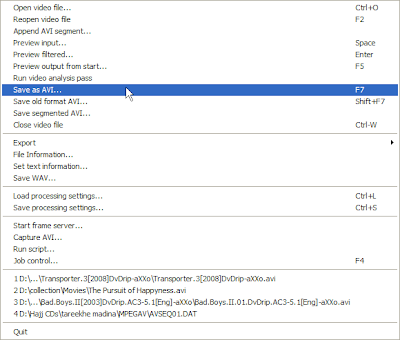I was looking for a neat way of removing unwanted scenes from some of the movies in my collection. After a lot of research, I found the cure. You may want to do away with those annoying advertisements in between your favorite recorded TV shows or explicit scenes in a movie not suitable for family viewing. There is a way of getting rid of them easily without hampering the audio or video quality. Many people suggest Windows Movie Maker, but I found a little bit confusing and tedious. Moreover, it takes hours to get the final processed video.
So, all you need for this job is a free nifty tool called Virtual Dub. Here is how to get started:
1. Launch Virtual Dub, open the video file you want to edit by going to File>Open Video File.
2. Slide the Seek Bar to the beginning of the frame you want to remove.
Eg. If you want to remove the frames 1000 to 3000, place the slider at frame no. 1000
3. Click on Edit, then Click ‘Set Selection Start’
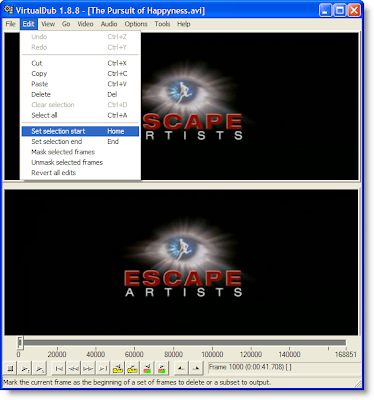
4. Move the seek bar to the final frame (frame no. 3000in this case) and Click ‘Set Selection end’ from edit menu.
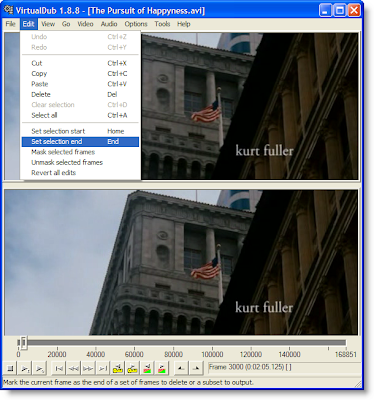
5. Now, Click edit and then click delete.
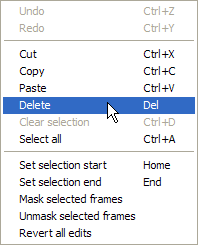
6. Click on video, and the click ‘Direct Stream Copy’
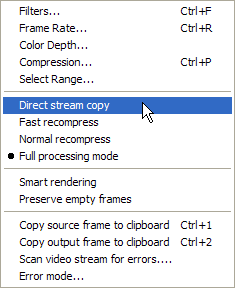
7. Now you have to save the edited movie, for that, go to File>Save as AVI.
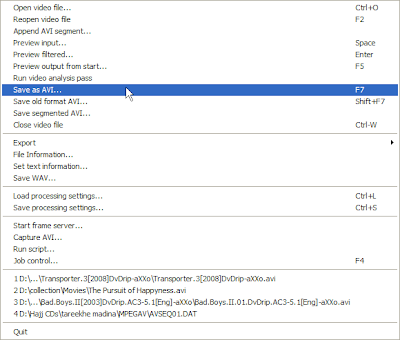
8. Saving will take some time depending on the length and size of the video you are editing.
That’s it! Check the final edited file, its size will be just a few MBs less than the original file.