Working with large files is a problem especially if you have to transfer them frequently over the internet using a slow internet connection. In MS Word XP, document files sometimes become too large in size. There is a simple and quick way to prevent this from happening. But first, let us try to understand why does this happen. Whenever you save a file in MS Word XP by pressing Ctrl+S, the program does not overwrite the entire file from scratch but incrementally saves the changes made and appends it to the original file i.e. it is simply adding more and more data to the file and making it larger and larger every time you save it. To turn off this incremental saving, follow these steps:
Click on Tools button
Select General Options
From the box that pops uncheck the ‘allow fast saves’ option
From now on, Word will rewrite the whole file from scratch each time you save it. This will take some time though to save, but file size will be reduced considerably.


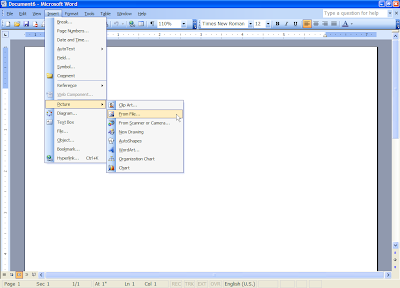
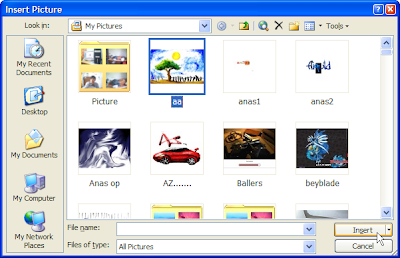
 Click the close button on the header and footer toolbar to confirm.
Click the close button on the header and footer toolbar to confirm.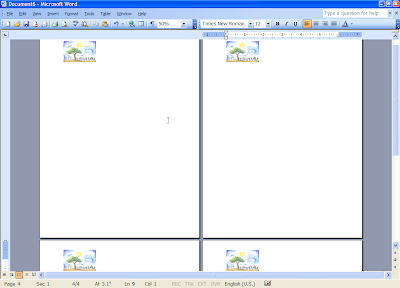
 From the resulting menu, select the General tab, notice the option ‘Recently used file list’ change the number next to it from 5 to 9.
From the resulting menu, select the General tab, notice the option ‘Recently used file list’ change the number next to it from 5 to 9. Next time when you open word it will show your specified number of files in the recently accessed documents list.
Next time when you open word it will show your specified number of files in the recently accessed documents list. Uncheck the checkbox next to show contents and links from Microsoft Office Online.
Uncheck the checkbox next to show contents and links from Microsoft Office Online. Click OK.
Click OK.