Windows xp has a very sophisticated hardware driver management system. Whenever you plug in any new hardware device, it automatically detects it and proceeds with the driver installation. But sometimes, it fails to identify some devices. In such a case, you have to manually install the drivers for that particular hardware device.
Go to Start > Control Panel > Add Hardware, to start the add hardware wizard.
Click next and wait for wizard to search for any newly connected hardware.
If it fails to detect the hardware, select the option, ‘Yes, I have already connected the hardware’ and click on next.
Select your hardware device from the list in the next screen. If you don’t find your hardware there, select, ‘Add a new hardware device’ given as the last option in the list.
In the next screen, the wizard wants to know whether you want to search for and install the hardware automatically or install the driver manually. As windows did not find any attached hardware previously, select the second option.
In the next screen, the wizard comes up with a list of various hardware categories. Select the type of hardware you are trying to install and click next.
The wizard then shows a list of different manufacturers and models whose drivers are present in Windows xp driver database.
Select the exact model and click next to install the drivers.
If the model is not present in the list then you might consider downloading the drivers from the internet by visiting the manufacturer’s website. When you are done with that select the have disk option to install the downloaded drivers.

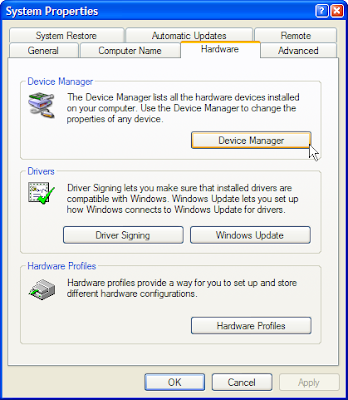
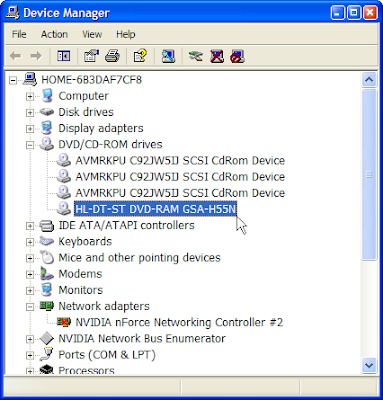
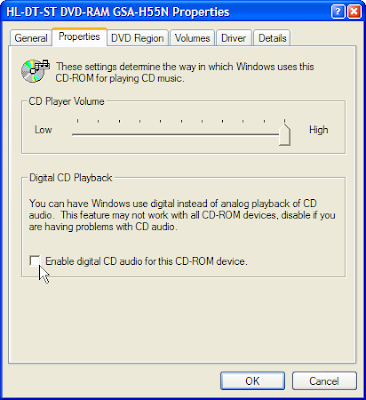

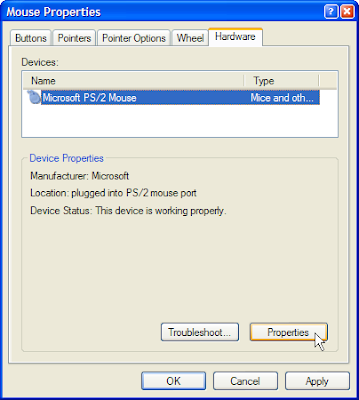 Select the advanced settings tab and increase the sample rate to its maximum value
Select the advanced settings tab and increase the sample rate to its maximum value Also increase the input buffer length to its maximum value
Also increase the input buffer length to its maximum value

